Following Tutorial describes simple data binding for a crystal report.
Step 1
Create your data source. Below is a sample datasource for bind to the report
private DataTable GetDatatable()
{
DataTable DT = new DataTable();
DT.Columns.Add("ID", typeof(Int32));
DT.Columns.Add("Name", typeof(string));
DT.Columns.Add("Country", typeof(string));
DT.Rows.Add(1, "chamara", "sri lanaka");
DT.Rows.Add(2, "Ajith", "India");
DT.Rows.Add(3, "Sam", "America");
return DT;
}
Step 2
Add a new dataset and name it as DataSetReport.
Step 3
Right click on the dataset design view-> Add new datatable
Design the dataset as follows.
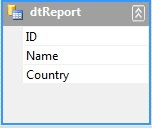
Step 4
Now Add a new crystal report. Right click on the Database fields and select database expert
Step 5
Under ProjectData select the dataset you have just created and click on the arrow to add it to the selected tables.
Step 6
Design your report.
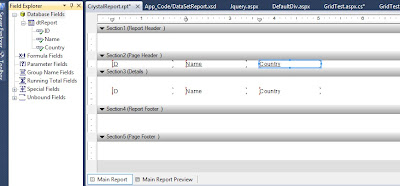
Step 7
Now add a CrystalReportReportViwer Control to your .aspx page and add the following source code.
protected void Page_Load(object sender, EventArgs e)
{
LoadReport();
}
private void LoadReport()
{
ReportDocument crystalReport = new ReportDocument();
crystalReport.Load(Server.MapPath("~/CrystalReport.rpt"));
crystalReport.Database.Tables["dtReport"].SetDataSource(GetDatatable());
CrystalReportViewer1.ReportSource = crystalReport;
}
Step 8
Run your .aspx page and see the report
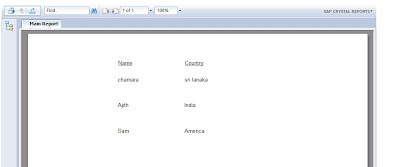









1 comment:
Write comments